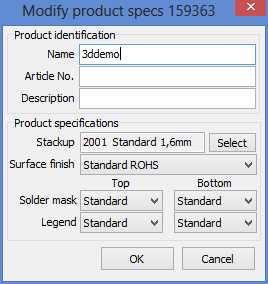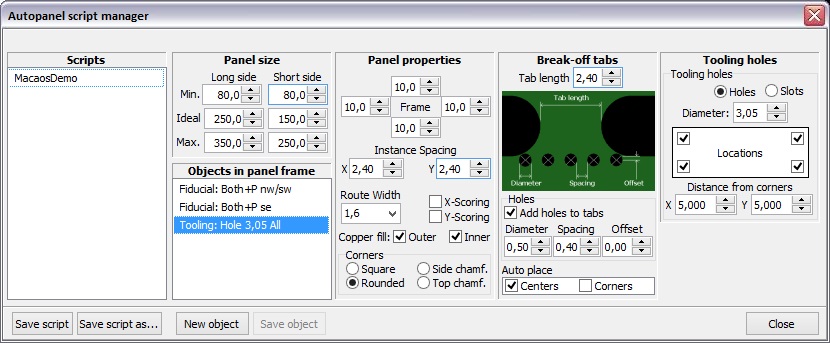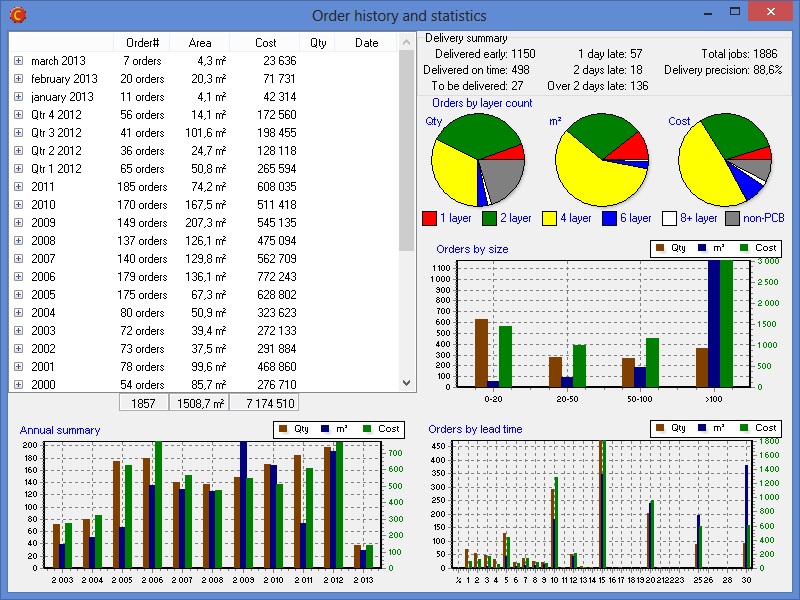Product browser improvementsModify product specifications |
Panelization improvementsAutomatic panelizationPanels may be automatically generated from scripts. A script specifies an ideal panel size, as well as maximum and minimum dimensions. The automatic panel generator steps the board as close as feasible to the ideal size. A script may also specify panel parameters such as frame width, corners, copper fill, routing or scoring, break-off tab style, bad marks and break-off holes. In addition, any number of fiducials, tooling holes or slots and annotation fields may be added to the panel frame. The Autopanel menu lists the available panelization scripts. Clicking on a script name in the menu runs the script and generates the panel.
Scripts may be created or modified in the panelization module's script manager, accessed by the Autopanel|Script manager menu command. It is also possible to download scripts that have been created by EMS providers and import them into the script manager. Right-click on the list of scripts and choose Downloadable scripts to open the download site in your web browser. Scoring in multi-product panelsScoring may be selected for a multi-product panel. This is only possible if all of the boards in each row (or column) of a panel have the same height (or width). It is not possible to select or move boards once scoring has been specified. Therefore, all boards should be placed prior to selecting X-scoring or Y-scoring. Break-off holesThe break-off hole generator has been improved to better follow the contour of each board in the panel. Alignment linesWhen moving boards within a panel, vertical and/or horizontal lines show when the board is aligned with the edge(s) of other boards i the panel. 2-dimensional barcodes (Data Matrix ECC 200)A Data Matrix 2-D bar code may be added to the frame of a panel. Registration control couponA registration control coupon may be added to the frame of a panel. The coupon has a combination of thin lines and plated holes, for use with cross-section or registration testing of the finished panel. The product number is encoded as a Data Matrix at either end of the coupon. Rotate a board in a panel with scoringA board in a panel with scoring may be rotated 180 degrees by pressing the space key while the mouse cursor is above the board to rotate. |
Import module improvementsImproved linking of files to layersThe import module incorporates a new functionality for automatically linking files to their corresponding layers. This approach uses a simplified artificial intelligence engine to analyze all filenames together with the contents of text files (if any) and assign the files to layers. This approach is most useful for users who import files from multiple sources. The link filters functionality is also still available for use. This approach is more suitable for users who import files from only one or two CAD systems. A new Autolink menu has been added to ease switching between the autolink modes. Import board specifications from an existing productThe board specifications and mimimum feature sizes may be imported from an existing product and used when publishing a new product. Use the Edit|Import board specs from existing product menu command, and enter the product number. Be sure to edit any specifications that are not identical to the existing product, especially the board name. This feature is especially useful when importing a new product that is a revision of an existing product. Let contour follow inside of linesIf the lines that describe an outer contour are larger than 0.6 mm, then the user may choose whether the center of the lines or the inner edge of the lines will be used to define the board contour. 2-dimensional barcodes (Data Matrix ECC 200)A Data Matrix 2-D bar code may be added to a board. |
Stencil module improvementsAutomatic stencil creationStencils may be automatically generated from scripts. A script specifies the stencil frame and thickness, placement of data in the stencil, detection of fiducial and default reduction of openings. The autostencil menu lists the available scripts. Clicking on a script name in the menu runs the script and generates the stencil. Additional modifications may be made as necessary before publishing the stencil. Scripts may be created or modified in the stencil module's script manager, accessed by the Autostencil|Script manager menu command. It is also possible to download scripts that have been created by EMS providers and import them into the script manager. Right-click on the list of scripts and choose Downloadable scripts to open the download site in your web browser. If a panel is generated from a panel script and a stencil script with the same name exists, then a stencil may be automatically created immediately after publishing the panel. Problem report facilityThe problem report facility has been added to the Stencil module, under the Help menu. |
Viewer improvementsSnap to feature when measuringWhen making measurements, you can press the X key to snap the cursor to the nearest object endpoint. The procedure is as follows:
An object endpoint is the start or endpoint of a line or arc, the center point of a hole or pad, or any vertex of a polygon. Note that some CAD systems create what may appear to be a pad or polygon as a set of lines and arcs. In this case, the cursor will snap to the line or arc endpoint. |
Other changesView order history and statisticsUse the Tools|Order history menu command to open the order history and statistics summary for your company.
Pro versionAll functionality that was previously reserved for users with Pro licenses is now available for all users. There is no "pro version" of Macaos Enterprise release 3.7. User manualThere are no longer separate user manuals for the import and panelization modules. All information is contained in one user manual, which may be opened from the Help menu in the product browser, import module or panelization module. What's newUse the Help|What's new in this version menu command to open this web page. |