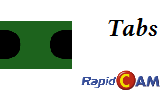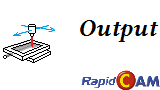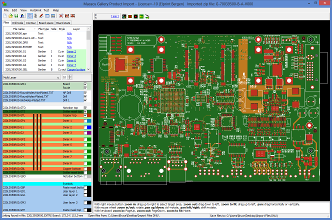Macaos RapidCam
Macaos RapidCam
Macaos RapidCam allows a PCB manufacturer to step up a single board or customer panel (array) to a production panel and generate process documentation and production data files for their specific machines in 6 quick and easy steps. With RapidCam you can typically process a single board to production-ready data and documentation in just a few minutes.
Macaos RapidCam is not a full-featured editor, but rather a streamlined data processor with a focus on getting the job quickly into production. Use the editing tool of your choice to prepare the customer's data for production. Then, using RapidCam's parameter-based process settings, walk through these simple steps to create production-ready machine data and process documentation.
1 Import
Use the Import Module to quickly import Gerber/Drill or ODB++ files for a single board or customer panel (array). All CAM work on this board should be completed by your Engineering department prior to import.
Or open a previously imported board.
2 Panelize
The panel optimizer allows you to quickly select the optimal production panel for your process. You may either select a specific panel size, or find the optimal panel size for cutting large sheets of laminate material with minimum waste. Panel and sheet sizes may be fully customized.
3 Tabs
Place routing stability tabs (bridges) with a single click. Tabs may be placed at all corners, all edge mid-points, and/or manually. Placing a tab on one board simultaneously places at the same point on all other boards (or singly, if desired).
4 Frame Objects
Add tooling holes, fiducials, targets, texts and other frame objects to the production panel with a single click. A wide variety of frame objects are supported. An unlimited number of panel frames may be defined to suit a wide spectrum of production needs.
5 Process Documentation
Generate a job instruction sheet which lists job specifics, critical parameters and checklist for each process, detailed stackup drawing and drill template, as well as other data which should follow the job. Documentation in multiple languages is supported.
6 Output File Generation
Based on a set of customizable process parameters, Macaos RapidCam automatically generates machine-ready output files for photoplotters, LDI, drilling and routing machines. Process parameters specify offset, rotation, mirror, inversion, stretch, etch compensation, drill tool compensation and more.
Try it out!
Macaos RapidCam is currently in a development/testing phase. Users may download an evaluation version for unrestricted use until the final release of version 1.0. Users who actively participate with feedback during the development/testing phase will receive a 50% discount on the license fee for the first year after release of version 1.0.
See also:
1 Import
1 Import
Macaos RapidCam takes the production data for a single board (or customer panel/array) steps it up to optimally fill a production panel. The first step is to import the production data for the customer's product into Macaos RapidCam.
All of the necessary CAM work for the customer's product should be completed by the engineering department prior to import into Macaos RapidCam.
The import module automatically links each Gerber/drill file to the appropriate board layer and saves all of the data in Macaos MIF format.
Before saving, the board stackup may be selected or specified. (This may also be done in the Documents step later.)
If desired, a UL coupon placeholder may be specified for the board. Macaos RapidCam supports automatic generation of UL coupons (with date code) when output files are generated.
Note: In cases where you are making a panel/array from your customer's single-board data, we recommend that you do the CAM work on the single board and then import the CAM-finished single-board data into Macaos Gallery to create a customer panel/array. Macaos Gallery's Panelization module allows you to generate a customer panel in a matter of seconds. Boards and panels saved in Macaos Gallery may be opened directly in Macaos RapidCam.
2 Panelize
2 Panelize
Based on the size of the customer's product and quantity ordered, the Panel Optimizer module helps you to quickly choose the best panel size for the job. Once a size is chosen, the customer's product is automatically stepped up to a production panel with frame.
There are two optimization modes:
- Production panels
- With the Production panels mode, usage statistics are displayed for each of the available fixed-size production panels. These statistics include the number of panels, number of boards, boards per panel, usage percentage, total panel area, and % overproduction. The "best fit" statistics are highlighted. Selecting a panel size creates the production panel.
- Raw material
- With the Raw material mode, usage statistics are displayed for each raw material sheet size, based on a variable panel size. Frame parameters, such as board spacing, frame width and number of boards per panel may be specified as desired. Sheet usage statistics include panel size, panels and boards per sheet, total sheets/panels/boards, total area and total scrap area. The "best fit" statistics are highlighted. Selecting a sheet size creates the production panel and displays how the panel fits in the selected sheet.
3 Tabs
3 Tabs
Routing tabs (bridges) are normally placed between the boards in a production panel in order to maintain geometrical stability during the routing process. These tabs are removed in the final steps of the routing process.
Tab placement
Macaos RapidCam supports two types of routing tabs. These differ in how they are removed in the final steps of the routing process.
- Normal tabs
- are tabs placed between two board edges, or between a board edge and unused panel material. They are normally removed by short routing strokes.
- Corner tabs
- are tabs placed at the corner(s) of one or more adjacent boards. Since corner tabs are removed by drilling, they should not be placed where the corner of one board is adjacent to the edge of another board.
Routing tabs may be placed automatically or manually.
When in manual placement mode, clicking on a board edge places a tab at that location for every board in the panel. To place on only one board, hold down the Ctrl key when clicking. Tabs may be removed in the same manner.
A check mark at Auto place - Centers places a tab at the midpoint of each board edge. A check mark at Auto place - Corners places a corner tab at each board corner.
Corner tabs which are adjacent to any board edge should be removed manually, since the tab removal drill will take a small bite out of the adjacent board.
Routing strategies
Macaos RapidCam supports a 4-phase routing strategy.
- Pre-drilling drills a hole at the plunge and retract points for each routing slot. Pre-drilling greatly reduces wear on the cutting tool and also prevents dust buildup in the slots. The drill holes shown on each side of a tab are drilled in this phase. These drill holes are normally included in the Unplated Drill Through output process.
- Routing cuts the slots between the tabs. This is the main routing process.
- Tab removal removes all normal tabs (not corner tabs). This is a critical phase in the routing process, since geometric stability must be maintained while at the same time removing the basis for stability. Macaos RapidCam supports three different strategies for managing tab removal:
- The individual boards may be pinned in place prior to tab removal.
- A cover plate may be fastened over the panel during tab removal. In most cases, this (together with the machine's press foot) should be sufficient to prevent board movement during tab removal.
- Some routing machines are able to make small routing strokes while the press foot is held stationary. Macaos RapidCam supports generating machine code for this kind of tab removal.
- Corner tab removal is done by drilling away each corner tab. The corner tab drill holes are shown at the center of each corner tab. A cover plate should be fastened over the panel to prevent boards from moving as the corner tabs are drilled. This process removes a small (<0.5 mm) bite from the corner of the board, a feature which many customers appreciate, since it removes the sharpness of the board corners.
4 Frame Objects
4 Frame Objects
A production panel normally has a set of process related objects in the panel frame (margin). These objects might include tooling holes, fiducial marks, targets, texts, bar codes and more.
Macaos RapidCam supports several object types, and a wide variety of parameters for placing these objects. Frame objects may be placed on a specific layer, or assigned to a set of related layers (such as copper inner upper side). Frame object locations may be anchored to panel corners or panel edge midpoints. One, two or four objects may be symmetrically placed with a single object definition.
Supported object types:
- Drill hole
- Drill text
- a text drilled with a 5x7 dot matrix for each character. The character size is determined by the hole diameter.
- Text
- Bar code
- in Code128 format or Datamatrix format
- Layer number
- a set of staggered copper layer numbers
- Target
- a Circle, Square, Hexagon, Octagon, Rectangle, Oval, Triangle, Donut, Box or Moire
- User shape
- may be any shape, defined as an Extended Gerber aperture macro. A number of pre-defined user shapes are available for selection from a context menu.
A number of system variables are supported for texts, drill texts and bar codes. These include: Batch name, Batch quantity, Layer code, Date (and date fragments), Frame size, User name and Copper coverage.
Although frame objects are defined together with fixed-size panels, it is possible for a fixed-size panel to use the frame object set from a different panel definition.
Setting up your first panel frame can be a fairly complex process. Macaos RapidCam comes with a few example frames that you may use or modify as you desire. Our support team will gladly help you set up a panel frame based on a set of actual production Gerber files, if necessary.
5 Process Documentation
5 Process Documentation
The process documentation module is used to specify process-related parameters and create a Job Instruction Sheet. Where possible, this information will be extracted from the production data. But there are several parameters which should be specified or checked by the engineer at this stage.
A process list is set up, based on the number of copper layers and buried vias (if any). Processes in this list may be enabled or disabled as necessary. For each process, a row is printed on the Job Instruction Sheet with the specified process parameters, together with a sign-off matrix.
For some processes (such as sheet cutting, v-cut or beveled edges), additional mechanical drawings are added. A detailed stackup drawing and a drill template drawing are also generated.
6 Output File Generation
6 Output File Generation
Output files may be generated for copper and mask layers, as well as for drilling, routing and scoring. Extended Gerber, Sieb&Meyer and Excellon formats are supported.
An image transformation (mirror, rotate, offset, stretch, etc) may be specified for any output file. Etch compensation and venting dots may be specified for copper layers. Plated drill tool compensation may be specified for drill/rout layers.
Default parameters for each process should be set up before generating output files the first time. Many of the default parameters may be overriden, if necessary, when generating output files.
Each output process may be previewed prior to actual file generation. Files may be generated individually or as a batch.
What's new in Macaos RapidCam
What's new in Macaos RapidCam
Macaos RapidCam is currently in an early testing phase. Interested users may download an evaluation version for unrestricted use until the final release of version 1.0. Users who actively participate with feedback during the testing phase will receive a 50% discount on the license fee for the first year after release of version 1.0.
Especially during the testing phase, we welcome input and suggestions for additional functionality in Macaos RapidCam. Although, we have tried to anticipate the needs of the most widely used processes in PCB manufacturing, we will do our best to adapt the system to the needs of your factory.
Macaos RapidCam Release Notes
Macaos RapidCam Release Notes
Latest version: Macaos RapidCam - 0.8.4.17
Macaos RapidCam 0.x
Macaos RapidCam 0.x
Build 0.8.3.16 (24-11-2016)
New functionality:
- 0003402: [Viewer] Select Cu layer and then right-click to inspect etch compensation
Build 0.8.2.15 (18-08-2016)
New functionality:
- 0003402: [Output] Show compensated copper layer relative to original copper
Build 0.8.1.14 (18-04-2016)
Fixes:
- 0003362: [Output] Routing tabs disappear when panel in panel
- 0003361: [Output] Insure that routing goes clockwise on outer contour
Build 0.8.0.13 (04-04-2016)
New functionality:
- 0003353: [Output] Tab removal holes and slots generated as separate tab removal layer
Fixes:
- 0003225: [Output] Parameters are not passed from docs to output files
- 0003352: [Output] Assertion failure when extracting unplated holes
- 0003351: [Output] Cannot set up output parameters if output path does not exist
Build 0.7.0.12 (06-01-2016)
New functionality:
- 0003228: [Docs] Etch compensation calculation/display in Docs
- 0003226: [Docs] Settings|Default doc settings function to set default process values
- 0003056: [Frame] Option to allow designated tooling tools to come first in tool list
Tweaks:
- 0003230: [Panelize] Show percentage waste as well as waste area in optimizer
Fixes:
- 0003224: [Docs] Information is not properly passed from output process defaults to doc module
- 0003227: [General] Job settings not properly restored after save/reopen
- 0003187: [Tabs] Tabs do not display properly if step container embedded in step container
Build 0.6.2.11 (03-12-2015)
Fixes:
- 0003222: [General] Import incorrectly reports inner contours too small for selected outline
Build 0.6.1.10 (02-12-2015)
Fixes:
- 0003184: [General] Panelization problem in panel optimizer
Build 0.6.0.6 (13-11-2015)
New functionality:
- 0003185: [General] Add option to disable rotation in optimizer
Fixes:
- 0003183: [General] Cancel qty does not cancel
- 0003184: [General] Panel products (from mif) get depanelized before optimizing
Build 0.5.0.5 (17-09-2015)
New functionality:
Open Macaos product zip file with Gerber data
More complete documentation
Fixes:
Fixed issues with configuring Raw Matl Cut and Tool Compensation
Fixed problem with copper layer count
Build 0.4.0.4 (10-08-2015)
New functionality:
- 0003101: [General] Save and reopen production panel jobs
Fixes:
- 0003100: [General] Assertion failure when opening output file generator
Build 0.3.0.3 (04-06-2015)
New functionality:
Define stackup in Docs module
Include stackup drawing in output docs
Include drill template drawing in output docs
Manage raw material sheets
Manage user language strings
Build 0.2.0.2 (28-04-2015)
New functionality:
Added Raw Material Sheet setup functionality
Added UL Coupon Manager
Fixes:
Access violation when opening second job
Some issues with login and renewal interface
Build 0.1.0.1 (20-04-2015)
Initial test release