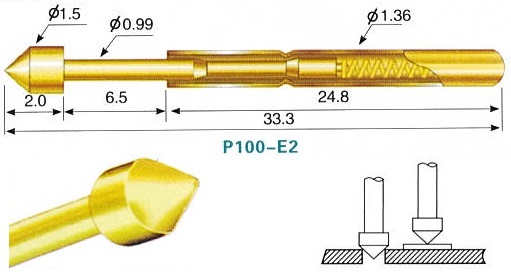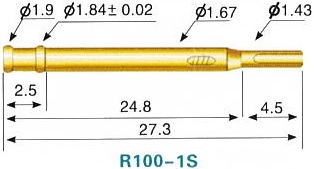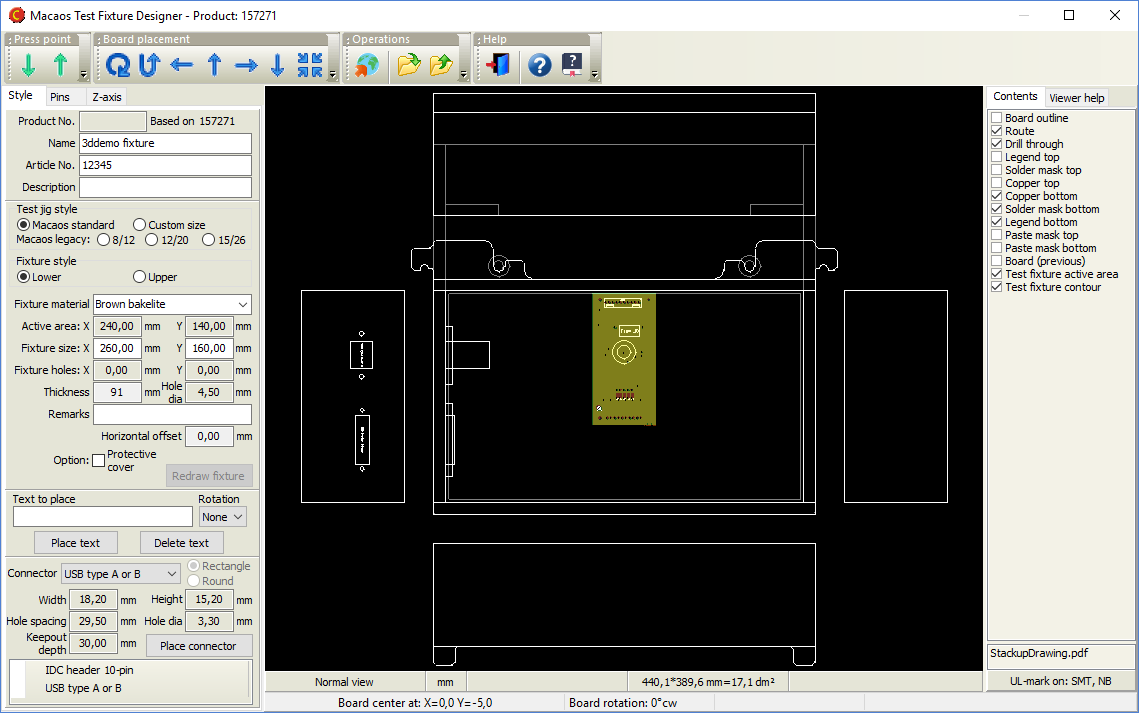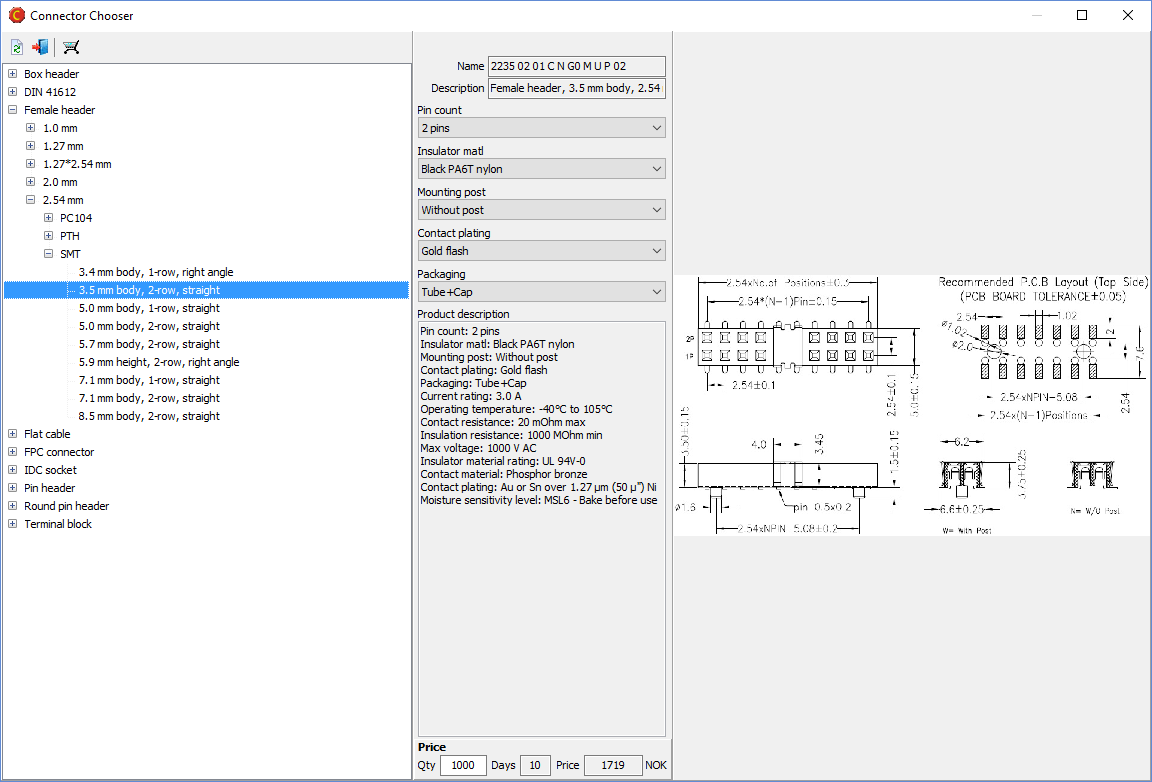Macaos Enterprise 4.2 (June 2016)
Macaos Enterprise 4.2 (June 2016) Bruce
"Bed of Nails" test fixture creation
A "bed of nails" test jig is used for in-circuit testing of a PCB with components. Typically, the jig consists of a bottom fixture with many spring-loaded test pins (pogopins) that are placed to make contact with test points on the PCB. An upper fixture presses the board onto the bed of nails so that all of the pins make good contact. A test program may then be run to confirm the operation of the PCB. A test fixture is a plastic plate with holes drilled at each of the test point positions. Each test point hole will have a base (or receptacle) mounted in it. For each receptacle diameter, a spring-loaded pin head is inserted. You may choose from several different pin head styles, depending on the type of test point the pin will contact.
Test fixture creator moduleOpen a PCB product in the test fixture creator module and specify the parameters of the fixture plate. Then click on holes to place alignment pins, and click on holes or pads to place test pins. Once all pins have been placed, adjust the position of the press point and then center the PCB under the press point. The published test fixture product includes a drill file for the fixture plate and wiring list documentation. Top side fixtureIdeally, all of the test points should be on the bottom side of the PCB. However, if necessary, a top side fixture may also be created. If a test fixture already exists for a PCB, then you may choose to use that fixture to specify the placement of the PCB in the new fixture. Test accessoriesThe Test accessories folder in the product browser lists test jigs, test pins and related accessories available for purchase. |
"Off the shelf" productsMacaos Enterprise now supports ordering off-the-shelf products, such as test accessories, stencil frames, connectors, software, etc. These products may be purchased in the same manner as your PCB and stencil products. Not all products have prices available online. In cases where the price is not available, you will be notified of price and availability and asked to confirm your purchase before the order will be processed. |
Connectors
Macaos Enterprise supports a wide variety of connector types, each with multiple options. The Connector Chooser module helps you to browse through the possibilities and select the appropriate connector. Only connectors which your organization has previously purchased are listed in the Connectors folder, making it easier for you to find the same connector again. |
Other new featuresProduct Browser: Folder iconsStandard folders now have icons, to make them easier to locate in the folder list. Product Browser: Stackup number columnA stackup number column has been added to the product browser. Use the View|Show/Hide columns|Product stackup menu command to view this column. Viewer: Lock cursor to axisPress Alt+X or Alt-Y to lock the cursor position to the current X or Y coordinate. Press Esc to release the lock. Move Macaos Enterprise to a new PCUse the Tools|Move Macaos Enterprise to new PC command to copy all Macaos Enterprise program and settings files to a flash drive (or other storage location). These files may then be copied to the desired program folder on a new PC. When you start Macaos Enterprise on the new PC, the settings files will be relocated to the appropriate folder. |